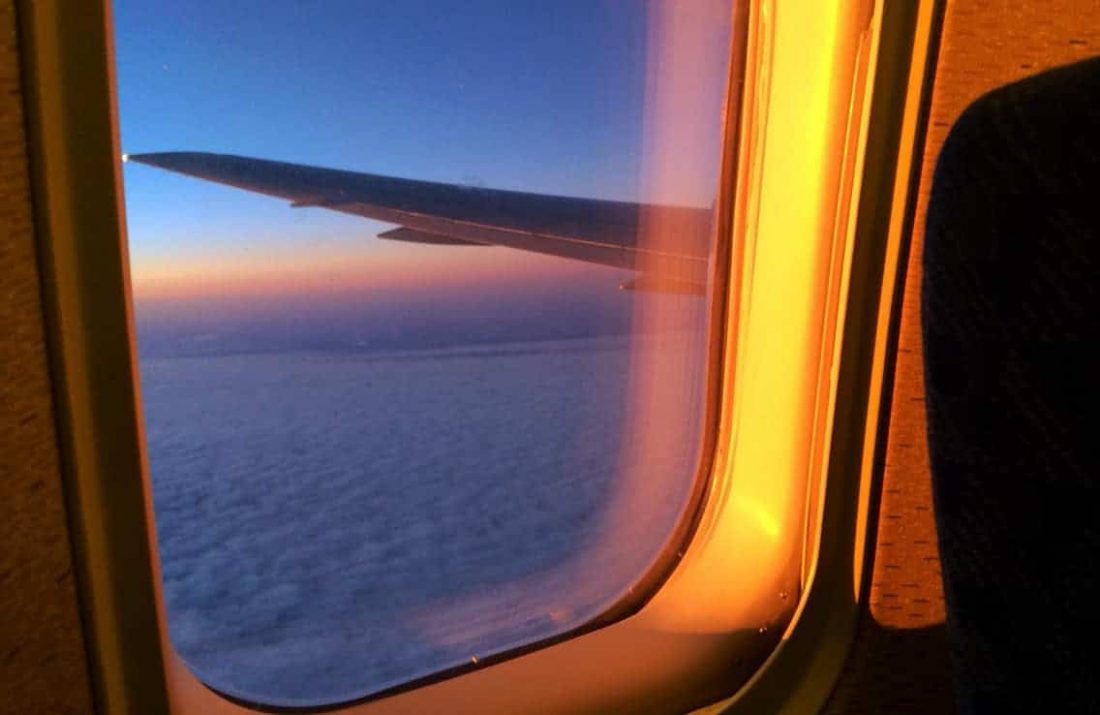If you want to collect tier and award miles for your flights, most airlines ask to specify your frequent flyer number when booking your travel. For some reason or another you might not want to enter your number right away, or you might change your mind before you start your journey and need to update your data.
In many cases adding or changing your frequent flyer number can be done directly on the airline’s website. At the latest during online check-in, you should get the chance to do so.
Usually, the procedure should be similar to the following steps:
Table of contents
- Look for a tab named Manage my booking or Find my Booking on the airline’s website.
- Enter the 6 digit booking code you received when you purchased the ticket and add your surname.
- Once your booking has been found in the system, go to Change or Update data.
- Enter or update your frequent flyer program and/or number.
- Save your entry and try to find some sort of overview that will show you if everything went as expected.
As easy as this process might seem, some airlines do not offer you the chance to update or subsequently enter a frequent flyer number. So, which options are there if it’s not possible to update your data as described above? Here are two ways that should work for you.
Update your frequent flyer number for flights booked with a Oneworld member
The easiest way to change your frequent flyer number – or enter it in the first place – is to use Finnair’s website. It does not matter, if your flight is actually a flight operated by the Scandinavian airline or if you booked your ticket with them. As long as your booking is with a Oneworld partner, you can try the following steps:
- Go to Finnair.com and on the landing page click the tab Manage Booking.
- Now, enter your last name and your booking code, before you click on the Search button.
- You should now see an overview of your booking and the button Update your details.
- Right under the header Additional Information, there’s your frequent flyer information.
- Select the program you want to use and enter the corresponding number, then hit Continue.
- The system should return confirmation, and you should now see the updated information, if you call up your booking again (just as we explained in step 1 and 2).
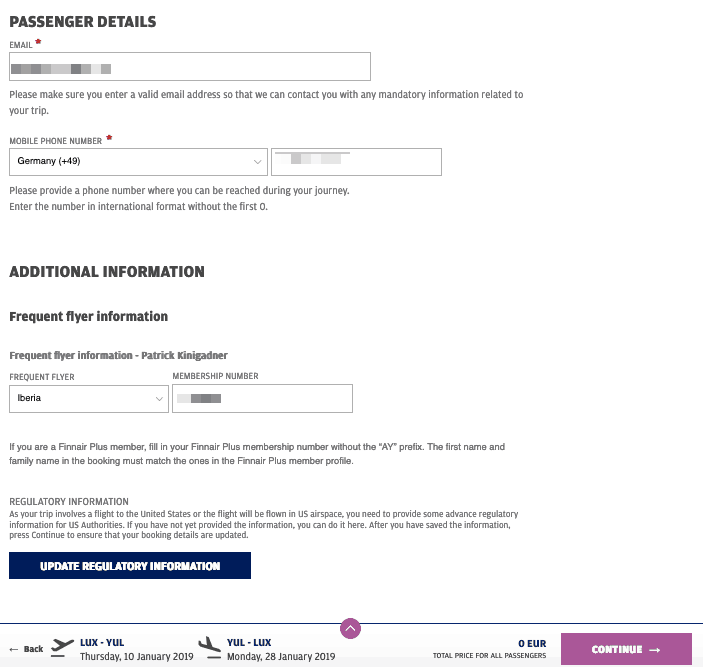
You can also try your luck with other Oneworld carriers, such as British Airways or Cathay Pacific. But from experience, we can say that Finnair typically works best.
Update your frequent flyer number at the airport
If you didn’t find a way before or have a sudden change of mind, you could still get things done once you arrived at the airport. But this will be, for obvious reasons, the last chance you’ll get. Once on board of the aircraft, there is no way to update your frequent flyer number anymore. At least not a reliable one.
The safe way to change your frequent flyer data at the airport is during check-in. You shouldn’t have any trouble updating the program and/or your number. You can also try to ask the staff at the gate, right before boarding the aircraft. This is sometimes done if people want to take advantage of frequent flyer benefits that one program offers but want to get their miles credited to another program.
This, however, can be risky. The employee at the gate might refuse to change your number or maybe just doesn’t know how to do so. So it’s always better to update your information in advance. Of course, you can also call the airline hotline if you need additional help. The should always be able to assist you.
Couldn’t find a way to update your number?
If you’re having trouble changing or entering your frequent flyer number, please leave a comment, and we will try to help you as good as we can:) Thanks!